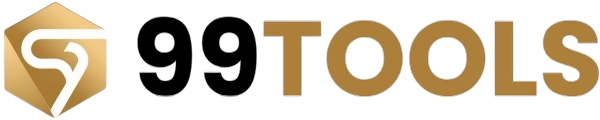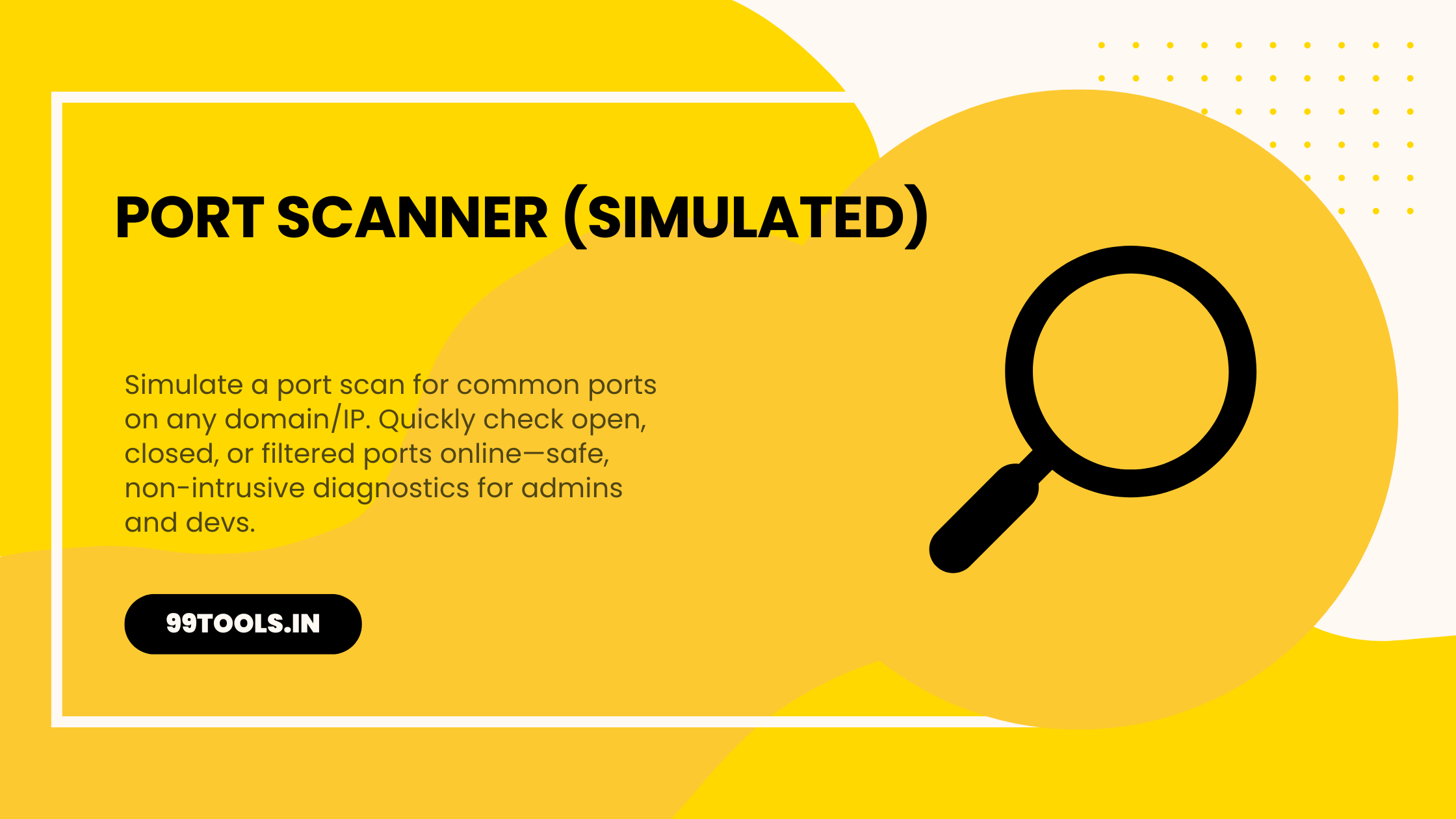
When you run services on a server—websites, game servers, remote desktops, or mail servers—those services listen on network ports. A port scanner checks which of those ports appear open or closed. The Port Scanner (Simulated) on 99tools.in lets you safely simulate scans for common ports on a domain or IP so you can troubleshoot connectivity and configuration quickly, without running intrusive network scans.
This guide explains what a simulated port scanner is, why it’s useful, how to use it, and the legal and security considerations you must know.
🧭 What is a Port Scanner (Simulated)?
A port scanner probes target IPs or domain names to determine whether specific ports are reachable (responding) or not. A simulated port scanner focuses on common, non-intrusive checks and reports whether standard service ports (HTTP, HTTPS, SSH, SMTP, etc.) are accessible from the web-based environment. It’s designed for quick diagnostics—not as a replacement for advanced network security tools.
Key differences between simulated and aggressive scans:
- Simulated scans perform basic reachability checks only (no deep fingerprinting or exploit attempts).
- They are speed-limited and only test common ports to reduce load and avoid triggering IDS/IPS systems.
- They are safer for casual use and troubleshooting.
🔌 Why Use a Simulated Port Scanner?
Use cases where a simulated port scan is useful:
- Verify server/service availability — Confirm that your web (80/443), SSH (22), FTP (21), or other common ports are reachable from the internet.
- Troubleshoot remote access — Quickly check if a port required for remote connections is blocked by ISP, router, or firewall.
- Pre-flight checks for deployments — Ensure required ports are open after deploying a new server or changing firewall rules.
- Check NAT/port-forwarding — Validate that router port-forwarding configuration exposes the service correctly.
- Safe learning & demos — Teach networking basics without performing intrusive scans.
🔒 Legal & Ethical Notice — Read This First
Port scanning other people’s systems can be considered intrusive and, in some jurisdictions, unlawful when done without permission. The simulated scanner on 99tools.in is intended only for:
- Your own devices/servers,
- Domains/IPs you own or have explicit permission to test,
- Non-intrusive diagnostics.
Do not use this tool to probe third-party systems without authorization. Misuse may lead to legal consequences or blocked access from networks.
🛠️ How the Port Scanner (Simulated) Works
- Input — You provide a domain or IP address and optionally select which common ports to check (or let the tool use its default list).
- Basic reachability check — The tool attempts a simple TCP handshake (or an HTTP HEAD for web ports) on the chosen ports from a controlled server.
- Result — The tool reports each port’s status: Open / Closed / Filtered / Timed out, with friendly explanations and recommended next steps.
- Guidance — If a port is closed, the tool suggests troubleshooting steps (check firewall/router, ensure service running, verify NAT/port-forwarding).
Typical ports included in a common-scan list:
- 20, 21 (FTP), 22 (SSH), 25 (SMTP), 53 (DNS), 80 (HTTP), 110 (POP3), 143 (IMAP), 443 (HTTPS), 3306 (MySQL), 3389 (RDP), 25565 (Minecraft) — plus others relevant to common services.
🚀 How to Use the Port Scanner on 99tools.in
- Visit the Port Scanner (Simulated) page on 99tools.in.
- Enter the domain name or IP address you want to check (e.g.,
example.comor203.0.113.5). - Choose a preselected port group (Common, Web, Mail, Custom) or add custom ports.
- Click Scan.
- Review the results: each port will show its status and a short explanation.
- Follow the suggested troubleshooting steps if any required ports are not reachable.
Quick tips:
- Confirm your target is reachable (ping or DNS resolve) before scanning.
- If you use a VPN, test both with and without it to verify behavior.
- Combine this with the Port Checker and IP Finder tools on 99tools.in for a full diagnostic workflow.
🔧 Troubleshooting Steps When Ports Are Closed
If the tool reports a port as closed or filtered:
- Ensure the service is running on the server and listening on the correct port.
- Check the server’s local firewall (iptables, UFW, Windows Firewall) rules.
- Verify router NAT/port-forwarding configuration for home setups.
- Confirm your ISP doesn’t block the port (some ISPs block port 25 and other mail ports).
- For cloud servers, ensure cloud provider security groups (AWS, GCP, Azure) allow the port.
🧪 Limitations & When to Use Advanced Tools
The simulated scanner is perfect for straightforward diagnostics. For advanced security assessments (penetration testing, full TCP/UDP scanning, OS/service fingerprinting), professionals use tools such as nmap and must always obtain proper authorization before scanning third-party systems.
✅ Final Thoughts
The Port Scanner (Simulated) on 99tools.in is a fast, safe, and user-friendly way to check common open ports on your domain or IP. It’s ideal for admins, devs, and home users who want quick connectivity checks and actionable next steps. Always use it responsibly and only test systems you own or have permission to analyze.
👉 Try the simulated Port Scanner now on 99tools.in to verify open ports and troubleshoot connectivity in seconds.